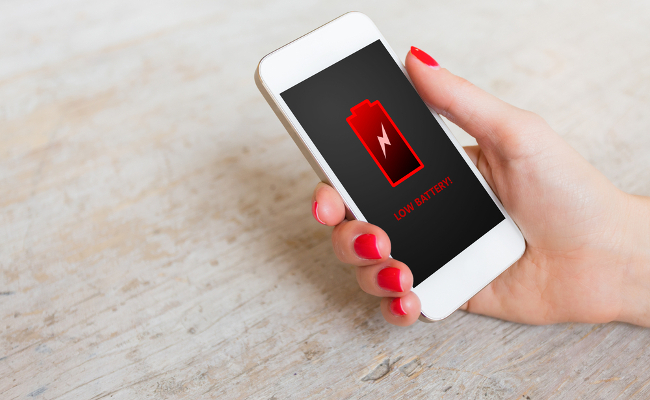iOS 10, along with the iPhone 7, is out, and many people are upgrading. And just as many people are finding that suddenly their trusty iPhone is dying on them all of a sudden. And yes, it’s iOS’s fault, but there are a few ways to fix it.
Boot Some Apps
Right off the bat, your biggest battery suck will be all the updates. With iOS 10, pretty much every app you own will be trying to update to take advantage of its new features, and your phone will be busy reindexing data and rebuilding databases. So if there are any apps you haven’t used in a while and won’t miss, kick them to the curb. It won’t solve all your battery woes, but it’ll help in the early days.
Also take a moment to go into Settings, and look under General for the battery usage tab. This will tell you which apps are eating the most battery power, allowing you to shut them down or get rid of them.
Activate The Reduced Motion Setting
You know all those cute animated GIFs and stickers and doodles and stuff iMessages has? Yeah, that eats your battery like no tomorrow. So if you’d rather your messages not look like a Trapper Keeper come to life, go to Settings –> Accessibility and then turn on Reduced Motion. Fair warning, this will disable or degrade a fair number of effects (the biggest change you’ll notice is your lack of ability to send text messages with effects), but what’s more important, Pokémon stickers or your battery?
Disable The Axis Of Battery Evil
Next up are the usual battery-killing suspects: Bluetooth, GPS, and background updates. All of these are easily found in the settings and control center and if you don’t use them, you might as well turn them off. Bluetooth is found under Settings, on the Bluetooth tab, and unless you have a headset, or are stuck with AirPods, it’s unnecessary, so flip it off. Location Services, aka GPS, in particular is a notorious battery hog, so if you don’t use it regularly, turn it off unless you absolutely need it. It’s found in Settings under Privacy. Finally, Background Updates are what ensures your apps have up-to-date information and, of course, that they upgrade in the background. This is a setting that should be off in the first place, as you should be deciding what apps update and when yourself. You’ll find it in Settings under General.
Wait
If you do all this and you’re still having battery problems, remember what we said up top. Your phone is hard at work optimizing itself for iOS 10, and that’s going to be a power intensive process. Ideally, you should plug your phone in while you don’t need it in your pocket and leave it on to chug through those issues. Within a day, all should be back to normal, but you might want to leave a few of those settings off for privacy, or simply because nobody needs fireworks in their text messages.