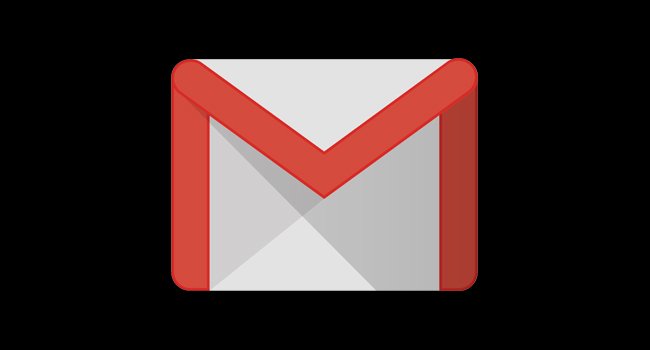
Google has, after years of cruising on a good design, overhauled Gmail with a massive suite of new features. Some of them were previously available only on corporate email systems, and offer your emails-to-your-aunt heavy-duty protection. Others are productivity features that’ll make clearing out your inbox that much easier. But it’s all an intriguing change to how Gmail works. Here are the new features, and what they do.
First, enable it. This is simple: Just open your Gmail, go to the gear button in the upper right, and click on “Try the new Gmail.” This option may not be there just yet, as Google is still rolling it out. If it’s a work or school account, it’ll need to be enabled by your network administrator.
The most noticeable update is the new suite of security tools, which Google is calling “Confidential Mode.” When you enable this in an email, you can set an expiration date for an email, remove the ability to copy, forward, download or print emails, and even require anybody reading the email to punch in a code sent to them via text message. Pretty much the only security feature missing is end-to-end encryption, which we probably shouldn’t expect from Google any time soon and PGP integration, which mostly Google has deferred to third parties. Granted, the odds you will ever use this stuff, personally, are tiny, bar the occasional tax return, although we already anticipate the first time somebody tries to use this to hide emails to their side piece and it explodes all over Twitter.
Beyond that, it’s mostly about efficiency and user control. The most noticeable change will be the new icons for organizing your email that pop up next to the subject line, if you let your mouse hover over a message. The four icons let you archive an email, mark it as read or unread, and snooze it until a later date for you to deal with it, to which we ask, what, no trash? Let’s be realistic, Google, nobody’s “archiving” 90% of the emails they receive. There’s also a new “nudge” feature that bumps up old emails if Gmail determines they were time-sensitive or otherwise urgent, and Smart Reply is now available on the web version as well as the mobile.
Finally, spam emails will be marked even more clearly as a risk, with a giant red banner, a great relief to everyone sick of explaining that no, Grandpa, the bank does not use the email address BilboSwaggins420@burnermail.biz for professional business.
The look of Gmail is now far more configurable. You can hide the left-hand menu, change the size of your inbox to make room on the web page, and have your calendar, tasks, notes, and any Gmail add-ons you might use on the right-hand side. For now, it looks like you’re limited to Google’s calendar, note-taking, and tasks apps, so hopefully that’s loosened up as time goes on, or the apps you actually use turn around some add-ons quickly.
On the mobile app, the biggest change is more granular notifications, letting you set certain email addresses as “high-priority” and shunning the rest of the inbox, particularly useful for those long email chains. It also has a spam hunting filter that looks at the mailing lists you’re a member of, and how often you read those emails. If you’re not opening them, they’ll ask if you want to unsubscribe. Finally, Google is adding offline capabilities. Gmail will download up to three months’ worth of emails and if you lose WiFi, you can still read emails, write replies, and generally get stuff done. It’s mostly for road warriors, sure, but it’s a nice little productivity feature.
Overall, in your day-to-day, you’re probably only going to use the productivity stuff. What stands out the most about the redesign is that it makes doing the paperwork of clearing away emails in your inbox a simpler task, so you can get back to the important stuff. Hey, those clans can’t clash without you.
